Q & A — Some Insider Secrets To My Digital Paintings.
 On many occasions, I get emails from my fellow artists and followers on Instagram and Facebook asking me how I get the results I do create Digital Artwork / Paintings. Below, I have summarized some techniques, secrets, tips that I use. And answers to how I am able to create the art that I do.
On many occasions, I get emails from my fellow artists and followers on Instagram and Facebook asking me how I get the results I do create Digital Artwork / Paintings. Below, I have summarized some techniques, secrets, tips that I use. And answers to how I am able to create the art that I do.
Let’s get started…..
Digital Undoes makes it easy! — When digitally painting in Procreate on the iPad Pro, if I make a mistake, paint a bad line, screw up a texture, I am able to tap with two fingers and it undoes the mistake I made. This makes it easy to paint quickly and appear to create outstanding work with no mistakes. Procreate has many gestures that you can use with different finger tricks.
Varied Subjects — I paint daily and like many artists, I have a million painting ideas and themes I want to paint. The benefit to this (beyond creating art that more people enjoy) is that I can learn new techniques and push myself to get better. One day I may paint flowers and gardens and the next I might paint old cars and trains. The results, I think, are that it makes me a better painter and I do not get bored creating new, fresh art. I encourage all artists to create art outside their normal subjects and themes.
Chaos Theory and mistakes (on purpose) — I have pointed out in the past that many outdoor scenes that I paint, foliage, and gardens look more real when you create visible mistakes, thus duplicating nature in how it is. So if there is a bent or discoloured tree branch or leaf, I recreate the same “natural mistake” in nature but in my painting. Chaos Theory is the concept that nature is not perfect and that random “chaos” is commonplace. Imagine a forest of trees that all we’re the same height and colour. It would not look real or represent the real world. Trees come in different sizes and colours.
Textures – I collect different textures much like I do brushes for Procreate (my digital painting program). I scan many textures from nature and other objects (rice paper, metal rust patterns, cardboard etc) as well as download textures from the internet (like barn wood, rocks, concrete and more). These textures allow me to create brushes or simply allows me to overlay on my art and adjust the opacity, making objects look very real.
Blending Modes — Many of my paintings are painted on layers in Procreate. One of the benefits of using layers ( originally created by Adobe Photoshop) is the ability to create effects between the layers. Blending modes is a complex topic and I will create a future post on how they work. I will say that you can do things like adjust the way light and shadow interact between layers, certain colours can shine thru while others do not. It is one of the secret weapons to creating unbelievable effects on a piece of art!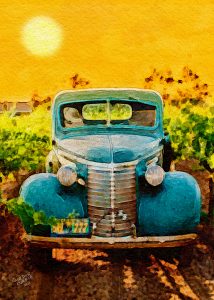
Using Brushes not intended for the purpose — I have hundreds of brushes for different uses. I can create realistic leaves, barks, and tree branch patterns. But many of my successful images are made up of brush patterns and themes that are not used for their intended purpose. For instance, when I want to create shadow effects, I will sometimes use concrete patterns when painting shadows. Or I will use steel patterns of rust that help me when painting old worn-out buildings. When I paint the fur on animal portraits, I use custom plant and grass patterns for realistic fur. It is amazing how many uses you can come up with when painting patterns.
Brush Library – building your own brushes — Many of the brushes I use for my paintings do NOT come with the Procreate program. But the Procreate program/app comes with a very sophisticated Brush Editor / Library that you can use to bring in your own brush shapes and textures and then manipulate them for effect. It takes some getting used to that part of the program, but the results are well worth the time.
Using many brushes on your art — I use 15-20 brushes on my best paintings. Many artists only use a limited selection of brushes, but I choose to use as many as I can come up with. Currently, I have over 4,000 different digital brushes. So for example, if I want to paint leaves, I have dozens of brushes based on the type of tree I am painting. I collect textures from all over the world and then use them to create custom brushes. Creative brush creation is one of the top secrets to how I create award-winning art.
Faking Realism — I like to experiment with shadows, reflections and many of my digital (and acrylic paintings) appear to look very real. But on many of them, I create an artificial reality and create effects, reflections that look real when in fact they are not. Light, for example, reflects differently and uniquely off of buildings and solid shapes. I can create believable shapes that I create myself that bear little resemblance to real shapes. But when viewing art I create, you can create a series of dots and patterns that initially look like a group of swimmers in a lake or leaves on a tree, but in fact, are simple blobs of colour.
Always focus on your light source — This is a critical component of every painting (digital, oil, acrylic, or watercolour). Knowing where the main light source is coming from is very important. And remember the sun is not the only source of light. The sky provides reflected light (with a blue colour cast) as do the walls of a building. Water reflects light and casts uniques shadows and colours. Always know where your primary and secondary light sources are coming from. And what light is reflected and what light is direct.
I like to experiment with watercolour brushes and play with pressures and blending brush techniques — Many of the effects I create in my real watercolour paintings, can be duplicated in digital form. Wet in Wet techniques, colour mixing effects, dry brush effects can all be duplicated using custom brushes and techniques when creating digital art.
Custom Oil Brush Techniques — I like to experiment with dabbing techniques and short strokes when I paint with digital oil painting brushes. You can come up with some interesting and realistic effects that make the painting look absolutely real. Printed on canvas, most people can look at them and not realize it is a digital image that was created to look like real oil paints.
Watercolour Artists — If you paint actual watercolours on paper, duplicate your award-winning techniques using digital. With watercolours, I like to blend washes of colour. I do a lot of glazing as well in both mediums. That coupled with layer blending modes really helps. There are a few techniques I have used over the years on actual paper that I cannot duplicate on my iPad. You have to see it to believe it!
Practice Makes A Difference – I spend 30-60 min a day, 5 days a week, watching and learning from digital painting tutorials online. About 97% are free on Youtube and so if you are on a budget, you don’t always need high-dollar training. That said, many techniques I use have come from paid training and mentoring. But starting out as a new artist, I tell people to watch tutorials to get started. Get involved with Procreate groups, Apps like VisualTribe (managed by Visual Timmy, a community leader).
Getting Started —I start some paintings on paper or traditional methods (pen and ink, pencil, charcoal ) and then scan or photograph and bring them into Procreate. On about 20% I start digitally in Photoshop based on my 30 yrs experience with that software, then import and colour or paint in Procreate on my iPad Pro. You can mix and match different methods to come up with unique styles. Recently, I started sketching outside on paper or in a drawing book and then photographing the image and bring it into my computer software. It is called Urban Sketching and I can create line work in pen or India ink and then colour on my iPad later.
Sharper Drawings – I like to use Curves adjustment- I traditionally increase my highlights a bit and drop my shadows. Gives me a punchier style before I colour on certain drawings. This is where understanding the features of any program really helps. I have used programs like Adobe Photoshop for 30 years and still find new techniques. I still have a ways to go in Procreate on my iPad Pro but I am improving everyday!
Antiquing my paintings — I can make my digital painting more antique-looking by adding sepia or brown tones, recreating a wash of Raw Umber or Raw Sienna. I then adjust my blending modes in Procreate and adjust the opacity for the best effect.
Conclusion — The above tips, techniques, and creative effects are what allow me to create award-winning art in Procreate on my iPad Pro, painting with the Apple pencil. It still takes a lot of practice and regular painting, Not to mention learning, studying, and watching video tutorials online. But in the end, your enjoyment of digital drawing just gets better and better! Give it a try and don’t get frustrated. Soon you will be creating art that you can show off, enter into contests or sell! Just stick with it! And have fun!
Gordon Currie
Digital Artist
Traditional Painter
GordonCurrieArt.com
